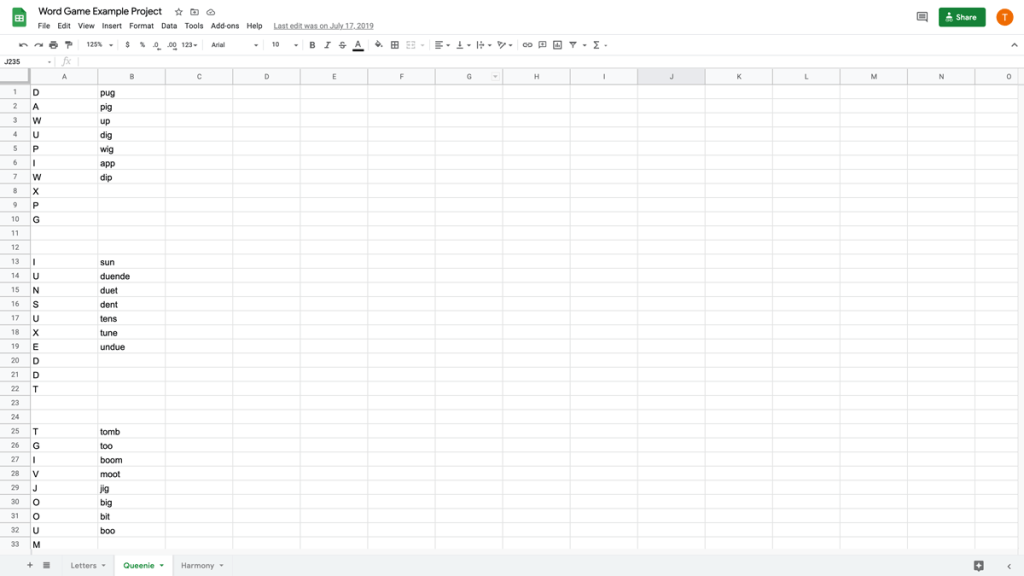Duration
45-90 minutes
Group size
In pairs
| Create a guessing game. In Create a Guessing Game, students will make a guessing game where they create a question about themselves and challenge others to guess the correct answer. By the end of this lesson, students should be able to: Achieve the following objectives: Use the CHAR and RANDBETWEEN functions to create a random set of ten letters. Combine letters to create words. Calculate score totals using the COUNTA function. Answer the following essential questions: How can a digital tool like Google Sheets help me improve my vocabulary? How can I use functions and formulas to perform tasks and calculations in a spreadsheet? Internalise the following enduring understandings: Formulas are sets of instructions that perform a specific calculation on data (numbers or text) in a spreadsheet. Functions are pre-set commands used to perform a calculation or task quickly. Using formulas and functions is a way to perform complex calculations quickly and with little chance of error. As they complete this lesson, students will learn and practice the following digital skills: Enter text in a spreadsheet Use functions Write formulas Paste with “values only.” Format text Create a new sheet Description Introduce the lesson and prompt students to think about the various uses of spreadsheets and how formulas and functions can be used to perform tasks. Say: To get started and join our class, go to g.co/applieddigtialskills and select “Sign In.” Click on your Google account (or create one), choose “I am a student,” and enter our class code. (Teacher note: Locate your class code on your dashboard.) After you join our class, proceed to Video 1 and begin watching. Ask: What have you used spreadsheets for in the past? Have you ever used a formula or function on a spreadsheet? Describe the activities and outcomes for the lesson. Say: In this lesson, you will use a spreadsheet to create and play a word game with a partner. You will build your word game using formulas, then score your word game using a function. Say: Go to g.co/applieddigitalskills and select “Sign In” to log into your profile. If you see “Wait,” click it and move on to the next unit. If you already see “Introduction to Make a Word Game,” then you are ready to begin watching the first video. Watch the first video, and complete the steps described. Teacher Note: If students need help accessing the lesson, have them navigate the curriculum menu by clicking on “Curriculum” at the top of the page, then scrolling down and selecting the correct lesson. Intro/Closing Questions: Have you ever played a word jumble game before? This lesson will have you pair into partners. What are some of the benefits of working with a partner on a lesson like this? Engage: Which part of this lesson surprised you? What is the difference between a formula and a function? If you could invent a function to do anything, what would you want it to do? Wrap up the lesson. Wrap-Up: Summarise the lesson and celebrate that they created an exciting project as a result of the skills learned. Say In this lesson, you used spreadsheet functions and formulas to set up, play, and score your word game. Ask: What surprised you about playing the word game with your partner? Was it easier or harder than you expected? How will you apply the new skills you learned here to your life or work? |